I’ve been getting a lot of questions on how I do my blog graphics and which program I use. In reality, I use a happy marriage of Photoshop CS5 + Freepik + Creative Market. However, I am well aware that not many people have access to Photoshop. Today, I’m listing out a few apps I’ve used in the past to create graphics, for these, all you need is a smart phone or tablet! They are great because:
- They’re easy to use, no more reading tutorials on Photoshop for hours!
- You’re able to work on your blog anywhere, you don’t have to be limited by lack of laptop or computer, this will appeal to all your dedicated bloggers!
- They’re (mostly) free!
Click On The Heading To Be Linked To The App Store!

Typography is one of my great weaknesses and I am trying to improve. With Word Swag, I can quickly whip up Tumblr worthy edits with time to spare.
PROS: Legible but aesthetically pleasing fonts, plenty of variety in terms of style, very user friendly. You can use both your own images or from a bank of photos with free royalty.
CONS: Some in=app purchases required, however there’s plenty of free content. Can’t add shadows or gradients to the text itself, limiting the variety of looks and sacrificing legibility at times. Limited to square crops.
This is a slightly superior version of Word Swag, it has more functions but this also means it’s harder to use.
PROS: Same as Wordswag. Plus the ability to add shadows, gradients, and erase part of the text – opening up more design possibilities. Variety of crops available e.g. Twitter size, Instagram size, and adjustable aspect ratio. You can also add overlays and filters.
CONS: Some in-app purchases required. I feel that Wordswag has a cleaner look.
EXAMPLES:
I discovered this recently and think it has potential. Originally developed for poster designs, there are a lot of different looks you could create with this app. There is a wide selection of premade designs, but you could always incorporate your own.
PROS: Ease of use. Slick and professional appearance. Wide variety of fonts and designs available so there’s a lot of possibilities in terms of looks.
CONS: A lot of in-app purchases. An distracting ‘Vanilla Pen’ watermark on the corner of every image.
EXAMPLES:
I initially purchased this app originally for my mum as she was going through a fierce digital scrapbooking phase. The app is incredibly slick, with intricate and feminine designs that would appeal to many of my fellow bloggers.
PROS: High quality of available resources, with many tools such as stamp, cut outs, die cut and text.
CONS: Will need to recrop the images after the export to get rid of those huge ugly white borders. While it has plenty of great free content, the majority of the app is hidden behind in-app purchases.
EXAMPLES: Sorry for the lower quality of these previews, I could only send the images to myself via facebook for this batch and it ate up the pixels D:
Hope you found that helpful! There will be another design guide coming in the future for the Photoshop users out there!
I also hope that these apps are available on the Android app stores, I only have iPhone and iPad so I can’t check D:


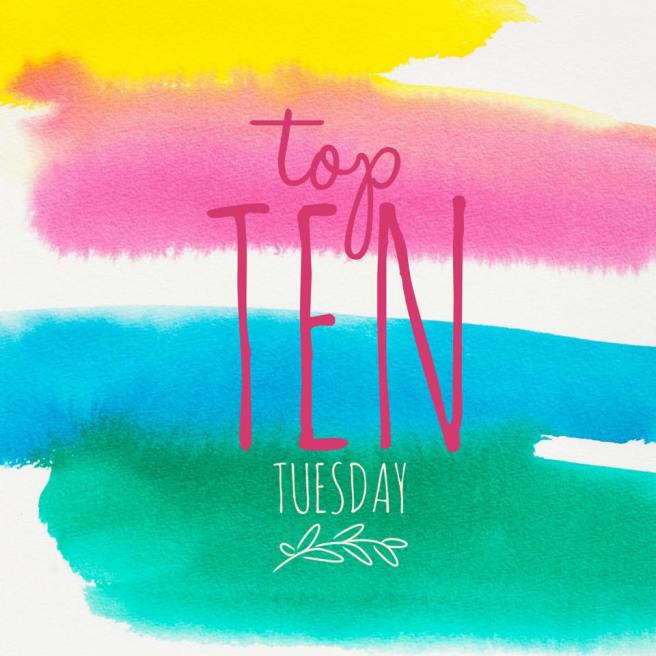
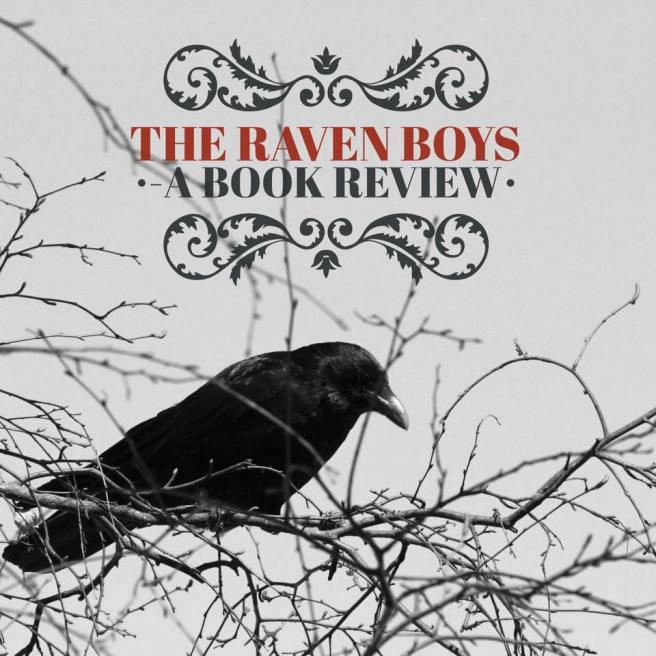
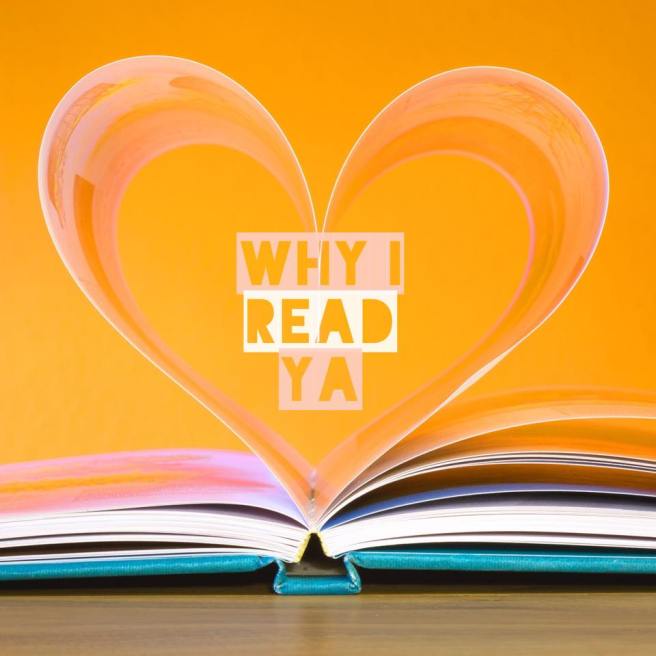





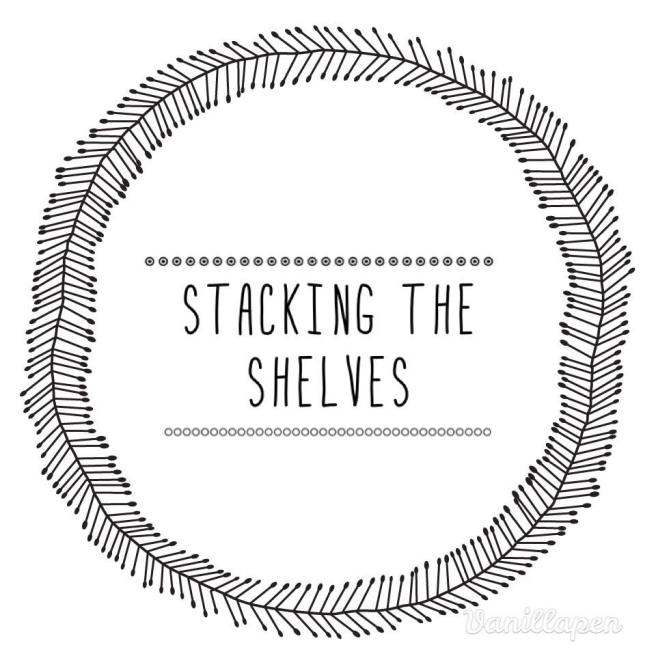



Ooh, these are awesome apps for an intro to editing! I especially like Wordswag even though it’s limited mainly because of less in-app purchases. 😀
LikeLiked by 1 person
Thank you Aila, I hope you had a good experience with Wordswag even if it’s just using their freebie option, it’s a fantastic app!
LikeLike
Ahhhh Aentee! This is some heavenly recs for graphic designer enthusiasts! Thank you thank you thank you >.<
LikeLiked by 1 person
Thank you! I hope you find some of these apps useful! I’ll try and do more of these recs in the future!
LikeLike
OH MY GOSH PLEASE DO MORE DESIGN GUIDES. I didn’t discover Creative Market until last week which was kind of fail of me. I’m struggling between Wordswag and Typorama — I won’t make a decision until Typorama comes out on Google Play, since I’m leaning towards that one, but we’ll see. Thanks for the introduction!
PS: I don’t really know how Photoshop works, but I use a free graphic making application called GIMP? It should have some PS features and might be worth a shout out for any interested readers.
LikeLiked by 2 people
I think Typorama is working on a web app so hopefully it will be available in more forms soon! I will definitely try and do more design guides!
I have heard of GIMP. I’ll see if I can download a copy and see what I can do on it when I have more time!
LikeLike
I’m always admiring your graphics so thanks for these tips 🙂 I’ll definitely be checking them out.
LikeLiked by 1 person
Thanks Emily! I hope you find this helpful!
LikeLike
AHHHH this saved me! Thanks for the guides, Aentee! Will definitely check them out x
LikeLiked by 1 person
No worries Camyll, I hope you’ll be able to use it in your own blog!
LikeLike
This is such an awesome and informative post! I’ve never heard of any of these apps but now some of the stuff I see on Instagram make sense now!! I’ll be playing around with Wordswag tonight (what a beautiful app name!) 😀
LikeLiked by 1 person
Thanks Jenna! I definitely use the apps a lot on my own Instagram haha! It makes life so much easier.
LikeLike
Aentee this is so lovely of you! It’s so wonderful that you made this post, because while I’m happy with the way I do graphics and such, now I have a whole new selection of sites to try out (because I love experimenting and will spend hours doing so). This is also so helpful to younger, newer bloggers who, like me, do not have any access to Photoshop *sob*
💗
LikeLiked by 1 person
I love the graphics on your own blog already Josie, but if the post is able to help you I would love to see some of the stuff you make with these apps ❤ They are definitely an easier and affordable option compared to Photoshop.
LikeLiked by 1 person
Thanks for the info! I just started blogging and don’t want to pay for photoshop quite yet.
LikeLiked by 1 person
No worries, glad you found it helpful!
LikeLike
I used to do a lot of my banners with Photoshop, but when I need something really quick, especially when I am blogging using my phone, I also use apps. These are amazing apps. I will check them out 🙂
LikeLiked by 1 person
Yes, the ability to use the apps from your phone definitely makes them more appealing. Glad you found this useful!
LikeLike
Thanks for this, Aentee. I typically use Phonto, but these apps look like they offer more.
LikeLiked by 1 person
Thanks Joy, glad I could help you find some new apps to play around with!
LikeLike
Woah, I had no idea that these apps even existed! Where have you been all my life, I love what you’ve created with these!
LikeLiked by 1 person
Eep thanks Jeann, hope they will become useful!
LikeLike
I couldn’t find any of these in the US android app store. 😦 Guess I’ll stick with photoshop/illustrator haha. I’m not that savvy with my phone since I never use it.
LikeLiked by 1 person
Oh no, sorry to hear that, I forget that so many apps are exclusive. But you know how to use all the fancy stuff so I guess you don’t need these haha.
LikeLike
I love Freepik but I realize I can’t use some of the vector pieces without AI, so if you have any tips on that I would love to know! Great post 😀
LikeLiked by 1 person
Try GIMP? I remember people using it back on LJ, and it’s free? It might work to import the freepik PNG files. I can’t personally access EPS and AI files either on photoshop.
LikeLiked by 1 person
Ooooo! I totally forgot about GIMP! I have it but it just never occurred to me to use it to open their files! I think that’s what I’ll try 😀 Thanks for the heads up!
LikeLike
THANKS SO MUCH for telling us about your awesome websites you use! I too was one of those people that always wondered how you created such epic graphics! (Also, I’m a huge fan of Creative market an GIRL, YES I did subscribe to them!) teehee they give away free goodies every Monday and I just finished downloading them so THANK YOU for bringing me onto them! Keep up the great work boo! ❤ xoxo
LikeLiked by 1 person
Thanks Keionda, I am glad you found Creative Market, that place is the best, I spend hours drooling over pretties I can’t buy on it!
LikeLike
This is such a precious post !thank you !
LikeLiked by 1 person
Thanks, glad you found it helpful!
LikeLiked by 1 person
Thank you for sharing, Aentee! You know your graphics are to-die for ;). I’ll have to check some of these out, ASAP!
LikeLiked by 1 person
Thank you Jess, hope you will find some of these apps helpful! Also thanks for sharing the post on twitter ❤
LikeLike
Thank you for this Aentee! I’m always looking for new ways to improve my editing. I’ve been using picmonkey for the most part and it’s been working really well but I love experimenting with different fonts so the first two will be really useful 🙂
LikeLike
Both Typorama and Wordswag are EXCELLENT for easy typography, hope you have fun with it!
LikeLiked by 1 person
Great post! Sadly, you got my hopes up. I have an android…so yeah.
LikeLiked by 1 person
Oh no, I’m so sorry! You can try a web app like Picmonkey or Canva?
LikeLike
I’ll give those a try.
LikeLike
THESE ARE WHAT I NEED IN LIFE! Thank youuuu! 🙂
LikeLiked by 1 person
Glad I could help, Trisha! Hope you find some of the apps helpful!
LikeLiked by 1 person
I didn’t know about the existence of these apps! I will check all of them out! God, seriously, you’re so talented with you graphics. I wish I could do mine so good! Fabulous post, btw. It’s very helpful! 😀
LikeLiked by 1 person
Eep thank you Vane! Hope you find some of the apps helpful :D!! Otherwise fall back on Creative Market and Freepik like I do!
LikeLiked by 1 person
Aentee I am always admiring your designs, they are always so pretty!! Thank you so much for sharing this!! This was a very helpful post! -A xx
LikeLiked by 1 person
Glad I could help :D!
LikeLiked by 1 person
Literally just bookmarked this post for future use! Such a wonderful resource! I’ve found Canva to be quite useful as well, in terms of making rudimentary graphics, since I ain’t no photoshop pro! https://www.canva.com
LikeLiked by 1 person
I love canva! I was about to feature it on here as it’s also an apple app but it kept crashing so I could’t do it! The web app is excellent though!
LikeLike
Ah, I’ve only ever used it on the web, no my phone. But it’s awesome!
LikeLike
THANK YOU AENTEE. This is such a helpful guide. I’ve always loved your graphics, so thank you for taking the time to show some of these wonderful programs. ❤ Off to go try them out now!
LikeLiked by 1 person
Thanks Zoe, hope you will find something you can use on your own blog!
LikeLike
These look great, especially Wordswag! I’m hopeless with design, but I’ll definitely be checking these apps out. Thanks for sharing with us, Aentee! ❤
LikeLike
Ooh these all look amazing – thanks for the post! 😀 I use Canva and Picmonkey to design things, they’re pretty good but it’s always lovely to try new things! 🙂
LikeLike
THIS! This is what makes me reconsider getting a phone!^^ I do not own one and I don’t plan on getting one anytime soon, but seeing all your pretty graphics and how easy those apps seem to use, well it gets me thinking that maybe I could use one!^^
And now I understand how you manage to have pretty designs like that!:D
Thanks for the resources Aentee!
LikeLike
I honestly can’t imagine trying to make blog posts on my iPhone, such a tiny screen D: These are really pretty though, do you know of Mac-based equivalents?
LikeLiked by 1 person
Hahah I don’t so posts on my phone either. I just make the occasional picture. I think Canva is a really good web based app that people use!!
LikeLike
Hi Aentee,
I just wanted to say a massive thanks for doing this post. I have never known where to begin with graphics but thanks to you I just created my first one with typorama and I’m going to post it today.
Thanks so much 💕
LikeLiked by 1 person
So happy I could help!! Hope you continue to have fun with blogging and making the graphics 😀
LikeLiked by 1 person
Thanks Aentee. I’m thrilled that I can now add some more colour to my blog and learn how to make graphics. We all have to start somewhere I guess but I am pretty happy with my first one. Its simple and colourful 🙂 Is it ok to have the typorama logo still on my image or does that look amateurish do you think? I had to pay to remove it but didn’t feel it was necessary. I wouldn’t mind your opinion though? 🙂 Thanks xx
LikeLiked by 1 person
I think it’s fine to credit, as people will probably be asking you how you made the graphics 🙂
LikeLiked by 1 person
Brilliant, thats good to know. I just didn’t want to do it if it was frowned upon or anything. Cheers 🙂
LikeLike
Thanks for sharing! 😀 I’m definitely going to try these out!
LikeLiked by 1 person
EEEP thank you!! Would love to see what you make if you have any successes with the apps!
LikeLiked by 1 person
Awesome post Aentee! I do have photoshop (from school yay), though sometimes I am too lazy to open it up to just edit one little thing. Maybe I will use it more for graphic purposes rather than using picmonkey.
LikeLike
I love this! These are so handy! I’m used to making graphics on photoshop CS2 because its available for free and I have a basic understanding of the program from a photography class (which I was actually not good at). I’ve also used GIMP and Pixlr which are also both free, except Pixlr is mainly online, and it has several versions for various uses and skill levels, so it’s pretty handy. Thanks for this list!
LikeLike
I know this post is fairly old, but I just wanted to say it was super helpful! 🙂 I have been looking everywhere lately for advice on how to customize your blog, as mine currently has lots of potential but not much to it as far as themes go. 🙂 Thanks again! I will definitely be trying these apps out.
-Amy
LikeLiked by 1 person
No worries. I’m glad you found it helpful
LikeLiked by 1 person
🙂
LikeLike
OMG!! THANKS FOR THE AWESOME TIP! 🙂
LikeLiked by 1 person